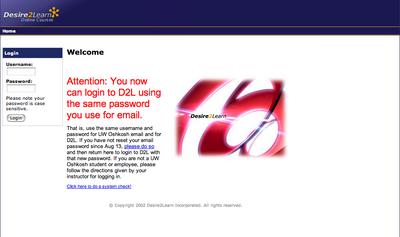To sign into D2L, you first must have signed into your UW Oshkosh e-mail. It's incredibly important to access your UW Oshkosh e-mail address on a regular basis, as all official university communication will be sent to you through this e-mail.
If you've never signed onto your UW Oshkosh e-mail before, go to webmail.uwosh.edu. In the login name, you'll use the first five letters of your last name, first letter of your first name and last two digits of your student ID.
For example, Jane Smith ID# 0123456 would sign in with smithj56
Your default password is your student ID. In the above example, Jane Smith's password would be 0123456.
If you have already signed into your e-mail and do not remember your password, call Academic Computing at (920) 424-3020 or e-mail them at acshelp@uwosh.edu and they can reset your password.
Once you have entered your login and password, click on the link to change your password. Change it to anything you'd like, but make sure it's memorable or that you write it down in a place you know you can find it later. Sign out of Titan Mail and sign back in using your new password to confirm it.
Once you've signed out of your e-mail, you can go to www.uwosh.edu/d2l. This is the direct site to Desire2Learn at UW Oshkosh. You might want to bookmark this site for future reference.
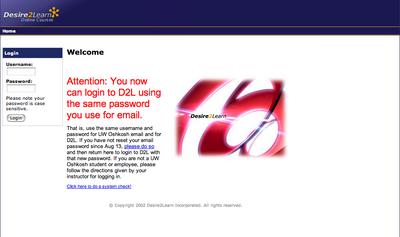
Your D2L sign-in and password are EXACTLY THE SAME as your Titan Mail sign-in and password.